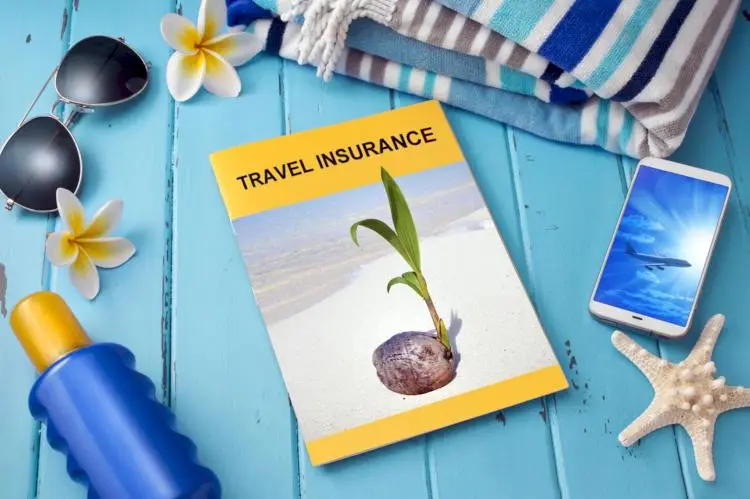How to fix, possible reasons, and more
Overwatch 2 launched with a fair number of bugs and system issues, which made enjoying the game for many, a herculean task.
Even a week after its launch, the shooter is still facing errors, one of which is not only freezing the game but even turning the entire screen blank.
The “Black screen and Freezing” error in Overwatch 2 has been one of the most annoying problems to deal with in the title. Two of the biggest reasons that cause this error in the shooter is game version mismatch and if your PC is not compatible with the shooter’s recommended and minimum system requirements.
However, there are certain fixes that you can make to deal with the issue, and today’s guide will specifically go over how you will be able to weed out the “Black screen and Freezing” error in Overwatch 2.
Fixing the “Black screen and Freezing” error in Overwatch 2
To be able to fix the “Black screen and Freezing” error in Overwatch 2, there are a few things that you will be required to do.
1) Update the game to the latest version
If the “Black screen and Freezing” error is happening due to a version mismatch, then you can very easily fix it by updating the game to the latest version.
If you are on PC, you will need to visit the Overwatch 2 settings page in the Battle.net client. There you will find the option to check for updates, and by clicking on it the client will automatically search for the latest version of the shooter.
The patching process will take place automatically, and once that is done, the game will be updated to the most recent version.
If you are on a console, you will just need to press the select button after highlighting the game and select the “check for updates” option.
2) Checking system requirements
As mentioned, the freezing can also be caused if your system is not compatible with OVerwatch 2. The sequel comes with a much higher system requirement, and listed below you will find the minimum as well as the recommended settings the shooter demands:
Minimum requirements:
- OS: Windows 10 (64-bit)
- Processor: At least Intel Core i3 or AMD Phenom X3 8650
- Video: At least NVIDIA GeForce GTX 600 series, AMD Radeon HD 7000 series
- Memory: 6 GB RAM
- Storage: 50 GB available hard drive space
Recommended requirements:
- OS: Windows 10 (64-bit)
- Processor: Intel Core i7 or AMD Ryzen 5
- Video: NVIDIA GeForce GTX 1060/ GeForce GTX 1650 or AMD R9 380/AMD RX 6400
- Memory: 8 GB RAM
If you do not qualify for either of the requirements, then it might be quite difficult to enjoy the shooter as Blizzard intended it.
3) Updating the graphics drivers
Another solution that you can look into is to update the graphics drivers, which many in the community have said to have solved the “Black screen and Freezing” error in Overwatch 2.
If you are using an NVIDIA GPU, you will be able to update drivers automatically using the GeForce experience. For AMD you will require the Radeon Adrenaline Software.
Updating the graphics drivers might just solve the issue that you are facing.
4) Uninstalling and Re-installing the game
While a drastic step to take, it might turn out to be a necessary one. If all else fails, you might just need to uninstall and then re-install the game in your system.
If you are still having an issue with the “Black screen and Freezing” error in Overwatch 2, you might have to wait for Blizzard to patch out the problem in a future bug fix or submit a ticket to Blizzard Support.